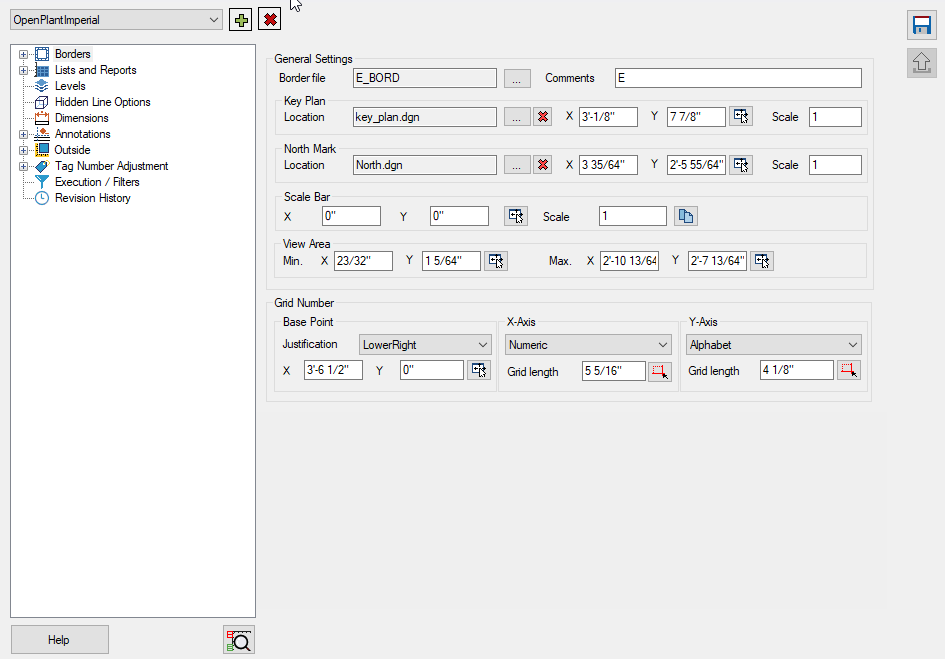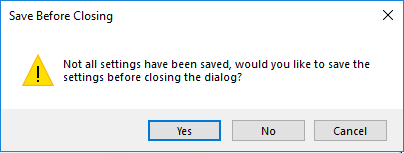Settings
 Provides options to define
various settings which determine how the items in the output drawing are
placed, arranged, displayed. Options in the interface also allow you to
ultimately generate the output drawing(s) and reports.
Provides options to define
various settings which determine how the items in the output drawing are
placed, arranged, displayed. Options in the interface also allow you to
ultimately generate the output drawing(s) and reports.
Displays when you click the Settings icon from the options pane,
All settings defined in this interface are saved to the selected project's (.ini) file which is located in the settings dialog like the sample project shown below:
C:\ProgramData\Bentley\OpenPlant CONNECT Edition\Configuration\Workspaces\WorkSpace\WorkSets\OpenPlantImperial\Standards\OpenPlant\OrthographicsManager\Settings\Sample_Imperial.ini
The default group of project settings are also saved to an xml file of the same name located in the same directory as above. Each additional setting group defined for the project will also have it's own xml file where the settings are stored.
From the Project Settings interface, the following options pages are available:
While main navigation tree in the left pane provides option pages such as the one shown above where you define the settings. Common to each option page is the following command icons:
| Setting | Description | |
|---|---|---|
| Settings | In the OpenPlant Orthographics Manager, you can define multiple sets of settings which can be used when creating View Area Definition (VAD) files. The settings are available from a drop down list at the top of the Settings main interface: | |
Add New Setting

|
Click the
Add icon to add an additional project
setting. This allows you to have a separate group of settings for each VAD if
desired. The
New Setting dialogs displays where you can define a new
setting.
The new setting is saved to an .xml file in the following directory: ...\Configuration\Workspaces\WorkSpace\WorkSets\%WorkSet%\Standards\OpenPlant\OrthographicsManager\Settings\NewSetting.xml |
|
Delete Setting

|
Deletes the selected setting. | |
Load Defaults

|
Each options page has default settings for each field. Click this button to return the settings to their original values. | |
Save

|
Saves the changes to active options page. The button enables only when a change has been made. | |
| Close |
Closes the Project Settings interface and returns to the OpenPlant Orthographics Manager main interface. If change were made, be sure to save those changes before closing Project Settings. If changes were made and you attempt to Close before saving the changes, you will be prompted with the following message dialog prompting you to save your changes: |
|
| Help | Click to display Help for the active options page. |